Easy instructions to turn iNaturalist in to a quiz mode version
https://forum.inaturalist.org/t/easy-instructions-to-turn-inaturalist-in-to-a-quiz-mode-version/29780/7
nyone could do it.
At the bottom of this post just click the arrow to display an easy to follow tutorial. I've only tried it a little bit, but it seems to work great.
I've edited the original title now to reflect the progress.
Thanks to tting the ball rolling for me.
[details="Click Here For Tutorial"]
I used firefox, but I'm sure you could probably replicate with this with any major browser. Ceratinly with edge and chrome anyhow as the extension I used is available for those browsers.
- Install the stylebot extension from https://stylebot.dev/
- Browse to the explore tab on inaturalist: https://www.inaturalist.org/observations
- In upper-right click the stylebot icon and select "Open Stylebot". The stylebot window should open the right side of the screen.
-
Hovering your mouse over different elements of the screen will highlight them for editing on the right side. Hover your cursor over the bottom of an observation until the whole segment is highlighted in green like the photo and it says "div.caption 261px x 85px" underneath. Click to start our first edit.
- On the right in the stylebot menu under Layout click "Hide" next to visibility. Bam! Just like that now the observations have no titles. That's pretty good, but say we want to be able to click the observation to look at the additional photos. Do just that now and open the observation page.
- The observation page has a few different spots that will give away the answer we will have to hide. If stylebot is not still open open it back up and hover your mouse over the observation title until the box is highlighted and "div.ObservationTitle" is displayed underneath as shown in the photo. Click. Once again underneath the Layout section of stylebot click "Hide".
-
The observation page has a few different spots that will give away the answer we will have to hide. If stylebot is not still open, open it back up and hover your mouse over the observation title until the box is highlighted and "div.ObservationTitle" is displayed underneath as shown in the photo. Click. Once again underneath the Layout section of stylebot click "Hide".
- You may have to close and re-open Stylebot to get the selector working again. Just simply click the X in the upper-right of the StyleBot window, then click the StyleBot icon again to re-open it. Alternatively you can right-click on elements and at the bottom of the context menu under Stylebot select "Style Element" to accomplish the same thing, but it can be harder to get the right spot this way sometimes.
-
Next we'll want to hide the community taxon section. I'm sure by now you could probably do the rest on your own, but I'll continue to walk you through. Move your curosor over the box until it is highlighted like in the following picture and "div.CommunityIdentification.collapsible-section.undefined" is displayed underneath. Click. Layout -> Hidden.
-
We'll also want to hide the suggestions people have already made. Hover your cursor over the bottom of the last suggestion until they all appear highlighted and "div.activity" is displayed underneath. Click. Once again underneath layout go to "Hide". If you want to be able to make ID suggestions still in quiz mode, make sure that section isn't highlighted or it will be hidden too.
-
Let's say you do want to make ID's without seeing the CV suggestions, this too can be hidden. It can be a little tricky to get the suggestion menu open and the highlighting mode working. First you have to click the field where you enter text to bring up the list of suggestions. Now open StyleBot. When you hover back over the field for typing in a suggestion the menu should display and allow you to highlight elements. We want to highlight the element named "div.ac.vision" as shown in the following picture. After hiding this under layout we are almost done.
- You may have to close and re-open Stylebot to get the selector working again. Just simply click the X in the upper-right of the StyleBot window, then click the StyleBot icon again to re-open it. Alternatively you can right-click on elements and at the bottom of the context menu under Stylebot select "Style Element" to accomplish the same thing, but it can be harder to get the right spot this way sometimes.
-
Next we'll want to hide the community taxon section. I'm sure by now you could probably do the rest on your own, but I'll continue to walk you through. Move your curosor over the box until it is highlighted like in the following picture and "div.CommunityIdentification.collapsible-section.undefined" is displayed underneath. Click. Layout -> Hidden.
-
We'll also want to hide the suggestions people have already made. Hover your cursor over the bottom of the last suggestion until they all appear highlighted and "div.activity" is displayed underneath. Click. Once again underneath layout go to "Hide". If you want to be able to make ID suggestions still in quiz mode, make sure that section isn't highlighted or it will be hidden too.
-
Let's say you do want to make ID's without seeing the CV suggestions, this too can be hidden. It can be a little tricky to get the suggestion menu open and the highlighting mode working. First you have to click the field where you enter text to bring up the list of suggestions. Now open StyleBot. When you hover back over the field for typing in a suggestion the menu should display and allow you to highlight elements. We want to highlight the element named "div.ac.vision" as shown in the following picture. After hiding this under layout we are almost done.
- As long as you don't scroll down too far you should see the list of Top Identifiers but just to be safe we can hide this too. As we've done before highlight this section to edit "div.Identifiers.collapsible=section". Click. Then hide.
-
As long as you don't scroll down too far you shouldn't see the list of Top Identifiers, but just to be safe we can hide this too. As we've done before highlight this section to edit "div.Identifiers.collapsible=section". Click. Then hide.
-
Voila. Now all these changes should be in place as long as StyleBot is set to run on inaturalist. To undo these changes simply click the StlyeBot extension icon and move the slider for www.inaturalist.org to the off position. The shortcut Alt+Shift+T will also work for this purpose. You can also set your own custom shortcut combo under the stylebot options if you prefer.
[/details] -
Voila. Now all these changes should be in place as long as StyleBot is set to run on inaturalist. To undo these changes simply click the StlyeBot extension icon and move the slider for www.inaturalist.org to the off position. The shortcut Alt+Shift+T will also work for this purpose. You can also set your own custom shortcut combo under the stylebot options if you prefer.
[/details]
https://forum.inaturalist.org/t/easy-instructions-to-turn-inaturalist-in-to-a-quiz-mode-version/29780/7
I have created a prototype and would love to get your feedback on the game, to see what I should focus on improving next. You can find the game here: https://www.bioguessr.com/ 270
I have started with a version in which you see a photo and have four family name answers to choose from. But this is only temporary, because I have in mind to make an interactive
270 Bioguessr bioguessr.com https://www.bioguessr.com/
25 How well do you know your local wildlife? Now you can test yourself inaturalist.org
9 Quiz Game Development Opportunity inaturalist.org
https://forum.inaturalist.org/t/how-well-do-you-know-your-local-wildlife-now-you-can-test-yourself/10711
Vandaag was de afsluiting van fase 1 van het Hoogwaterbeschermingsprogramma innovatieproject hashtag#FutureDikes. Op het symposium werden aan een betrokken publiek de resultaten getoond. Zijn soortenrijkdom rivierdijken net zo veilig als de reguliere vaak soortenarme grasdijken langs de rivier? Dat zijn ze! Dat zet de deur open naar de ontwikkeling en aanleg van vele kilometers sterke biodiversiteit dijken die niet alleen veilig en robuust zijn, maar ook de ecologie van het landschap ondersteunen. Een enorme opgave maar een nog grotere kans! Met fase 2 van FutureDikes hopen we vanuit de wetenschap dijkbeheerders en waterschapsbestuurders te ondersteunen in hun ambitie door toegepast onderzoek naar biodiverse, bloemrijke dijken.
Op www.ru.nl/futuredikes lees je de populaire samenvatting van de resultaten van FutureDikes. Dit aantrekkelijke boekje werd vandaag door oud-deltacommissaris Peter Glas in ontvangst genomen. En ben je benieuwd naar welke plantensoorten op jouw dijk staan, kijk op https://lnkd.in/epHXMsJa. NOS publiceerde er een mooi artikel over op https://nos.nl/l/2523118 of kijk het nos achtuurjournaal van 4/6/2024.
KNNV Afdeling Branding Hollandsche Delta 90jaar
https://hollandsedelta.knnv.nl/wp-content/uploads/sites/52/2021/04/IdB2020-2lowres.pdf
-
Zenderonderzoek met vogels - Jan van der Winden
Jan van der Winden verteld over zijn werk als vogelonderzoeker en het gebruik van verschillende zendermethodes.Zenderonderzoek met vogels - Jan van der Winden
-
Cultuurhistorische landschapsecologie - Harm Smeenge
Cultuurhistorische landschapsecologie - Harm Smeenge
-
ing Walvispoep door Frank Zanderink
ing Walvispoep door Frank Zanderink
-
Essentaksterfte door Chris Hartman
Essentaksterfte door Chris Hartman
-
Lezing bodemecologie door Gerard Korthals bij sv LaarX 23-3-21
Lezing bodemecologie door Gerard Korthals bij sv LaarX 23-3-21
KNNV Afdeling Branding Hollandsche Delta 90jaar
https://hollandsedelta.knnv.nl/wp-content/uploads/sites/52/2021/04/IdB2020-2lowres.pdfNationaal Park Drentsche Aa geeft 2x per jaar het magazine "Doorstroom" uit. Met de nieuwsbrief informeren we bewoners over projecten en plannen binnen Nationaal Park. Niet bewoners kunnen zich via het secretariaat aanmelden voor een abonnement. Een digitale versie is op deze pagina te downloaden.
https://www.drentscheaa.nl/actueel/doorstroom-magazine/De Nationaal Park Drentsche Aa 'Op Stap krant' is verkrijgbaar bij Drentsche Aa ondernemers.
Deze informatiekrant staat boordevol informatie over activiteiten, natuur en wetenswaardigheden in het Drentsche Aa gebied. Haal de krant met gebiedskaart en activiteitenoverzicht bij een van de gebiedsondernemers of Drentsche Aa gastheren.
De 'Op Stap' krant is ook digitaal beschikbaar. https://www.drentscheaa.nl/divers/'-stap'-krant/- Doorstroom 42 (pdf, 4.6 MB)
- Doorstroom 41 (pdf, 3.2 MB)
- Doorstroom 40
- Doorstroom 39 (pdf, 12 MB)
- Doorstroom 38 (pdf, 26 MB)
- Doorstroom 37 (pdf, 27 MB)
- Doorstroom 36 (pdf, 2.1 MB)
- Doorstroom 35 (pdf, 2 MB)
- Doorstroom 34 (pdf, 1.4 MB)
- Doorstroom 33 (pdf, 1.7 MB)
- Doorstroom 32 (pdf, 1.5 MB)
- Doorstroom 31 (pdf, 1.3 MB)
- Doorstroom 30 (pdf, 1.8 MB)
- Doorstroom 29 (pdf, 1.6 MB)
- Doorstroom 28 (pdf, 1.5 MB)
- Doorstroom 27 (pdf, 1.5 MB)
- Doorstroom 26 (pdf, 1.3 MB)
- Doorstroom 25 (pdf, 1.6 MB)
- Doorstroom 24 (pdf, 1.3 MB)
- Doorstroom 23 (pdf, 2.1 MB)
- Doorstroom 22 (pdf, 1.4 MB)
- Doorstroom 21 (pdf, 2.1 MB)
- Doorstroom 20 (pdf, 3.3 MB)
- Doorstroom 19 (pdf, 3 MB)
- Doorstroom 18 (pdf, 2.1 MB)
- Doorstroom 17 (pdf, 1.6 MB)
- Doorstroom 16 (pdf, 1.8 MB)
- Doorstroom 15 (pdf, 2.3 MB)
- Doorstroom 14 (pdf, 3.1 MB)
- Doorstroom 13 (pdf, 1.8 MB)
- Doorstroom 12 (pdf, 2 MB)
- Doorstroom 11 (pdf, 3.2 MB)
- Doorstroom 10 (pdf, 2.7 MB)
- Doorstroom 9 (pdf, 7.7 MB)
- Doorstroom 8 (pdf, 1.3 MB)
- Doorstroom 7 (pdf, 2.8 MB)
- Doorstroom 6 (pdf, 1.3 MB)
- Doorstroom 5 (pdf, 934 kB)
- Doorstroom 4 (pdf, 765 kB)
- Doorstroom 3 (pdf, 675 kB)
- Doorstroom 2 (pdf, 434 kB)
-
UITSTROOMBAK
https://gemeenteraad.groningen.nl/Documenten/7i-20150101-Watersysteemplan-Drentsche-Aa-2008.pdf
Magazin Natuurlijk Zuidlaren IVN
Twee keer per jaar brengt de afdeling Zuidlaren het eigen tijdschrift Natuurlijk Zuidlaren uit.
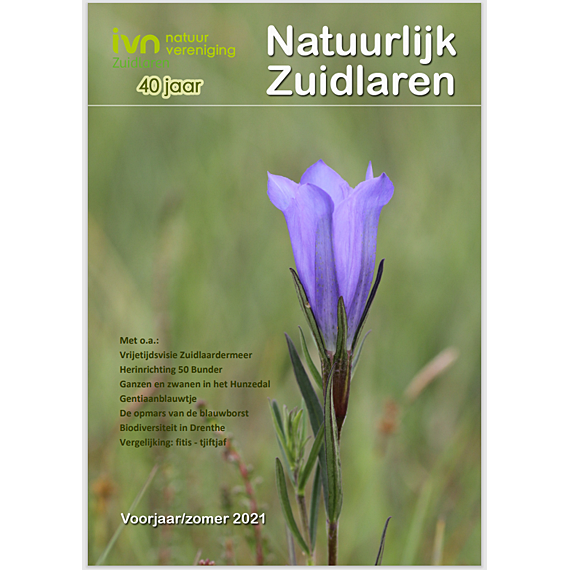
Natuurlijk Zuidlaren – voorjaar 2024
Natuurlijk Zuidlaren – najaar 2023
Natuurlijk Zuidlaren – voorjaar 2023
Natuurlijk Zuidlaren – najaar 2022
Natuurlijk Zuidlaren – voorjaar 2022
Natuurlijk Zuidlaren – najaar 2021
Natuurlijk Zuidlaren – voorjaar 2021
Natuurlijk Zuidlaren – najaar 2020
Natuurlijk Zuidlaren – voorjaar 2020
Natuurlijk Zuidlaren – najaar 2019




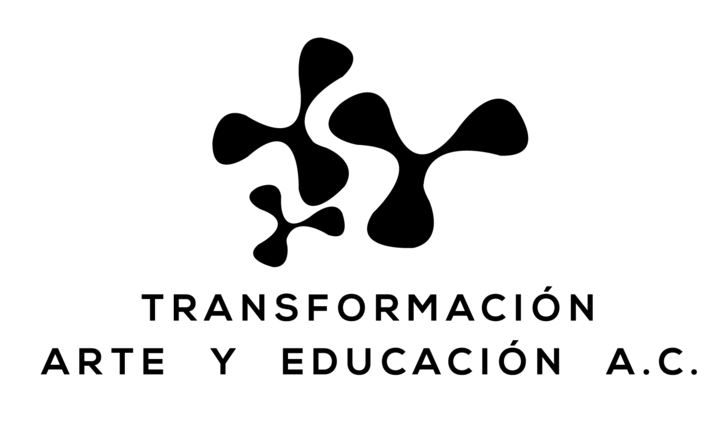
Comentarios
Añade un comentario